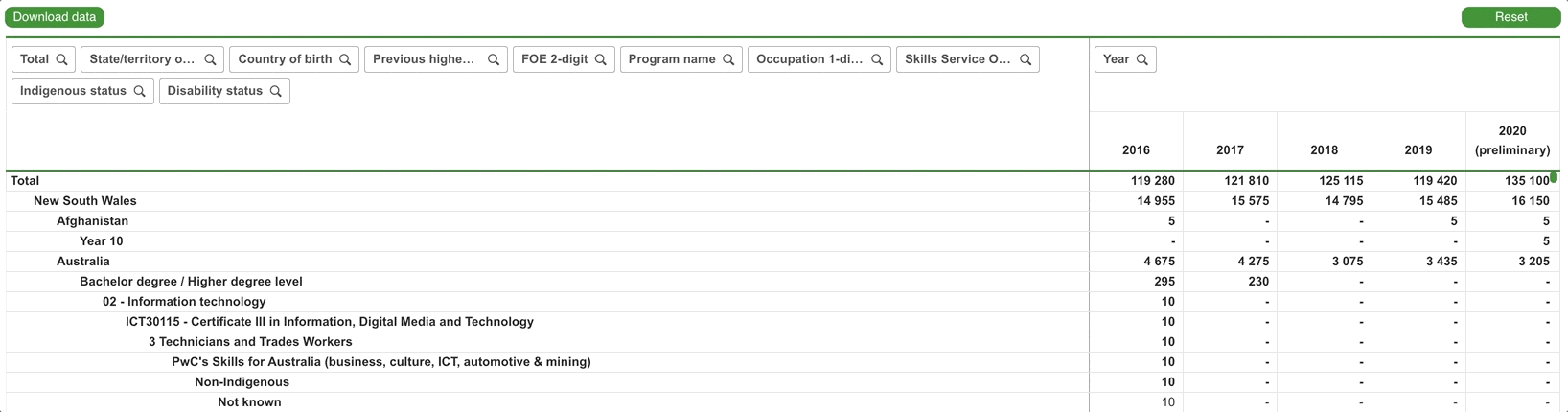Use the tabbed menu to select the collection you’re interested in, then select the area of focus.

Create custom tables by simply clicking on attributes to have them added to the table

After clicking an attribute it will appear as either a column or row - this is predefined - however, once an attribute has been added to the table you can move it from row to column or column to row by clicking and dragging.

Any attribute that has been added to the table can be used to filter the results of that table.
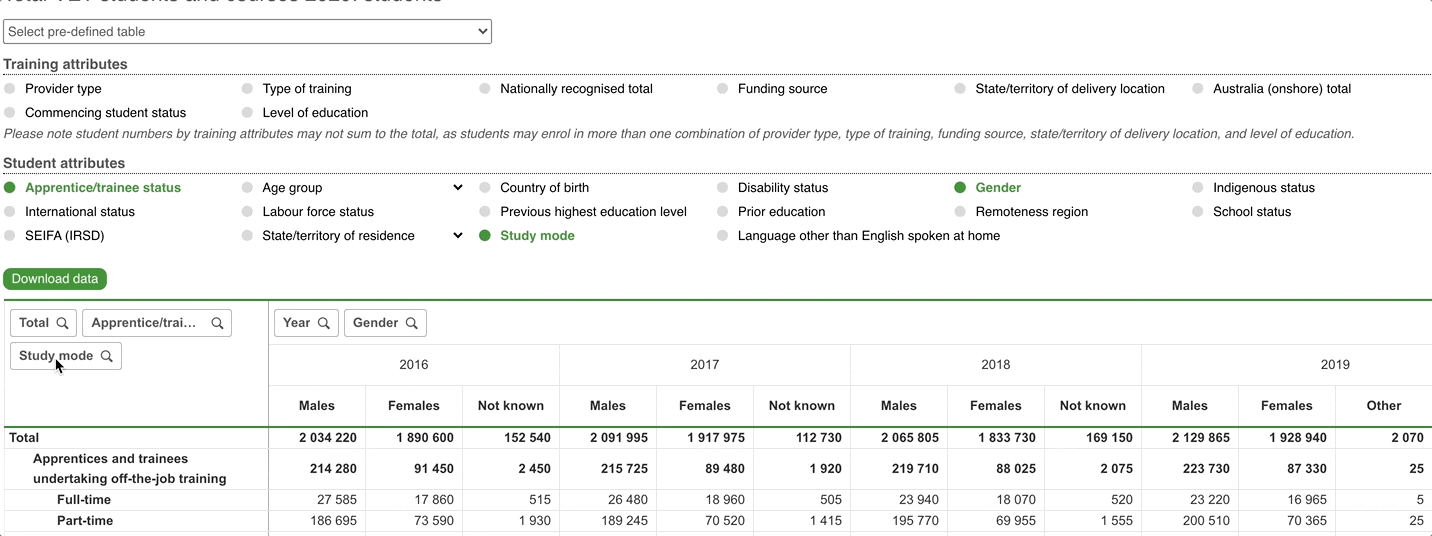
You can remove the filtered attribute from the table (by simply click the attribute again) and the filter will remain. This can be useful for filtering results but keeping the table small.
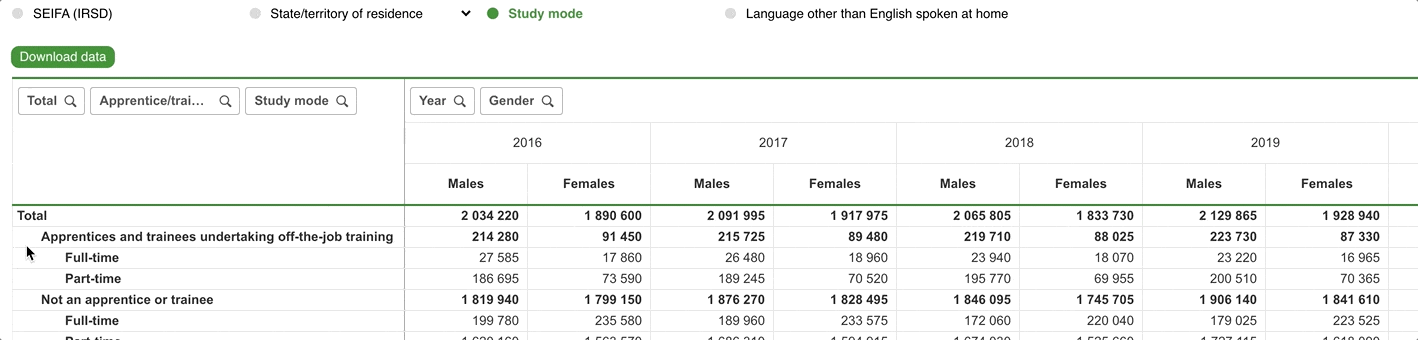
All filters applied to a table are captured in the filter pane at the top of the window. You can use the filter pane to change or remove filters.
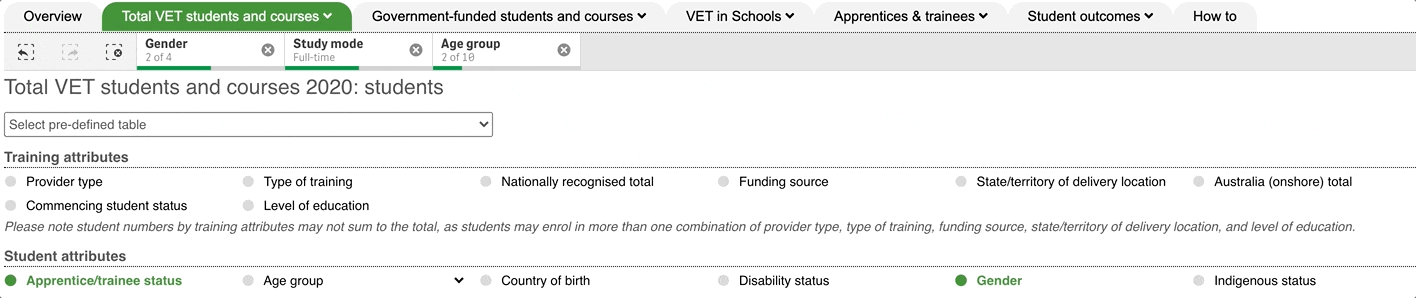
Using the dropdown list, under the filter pane, you can automatically set up some commonly viewed table layouts.
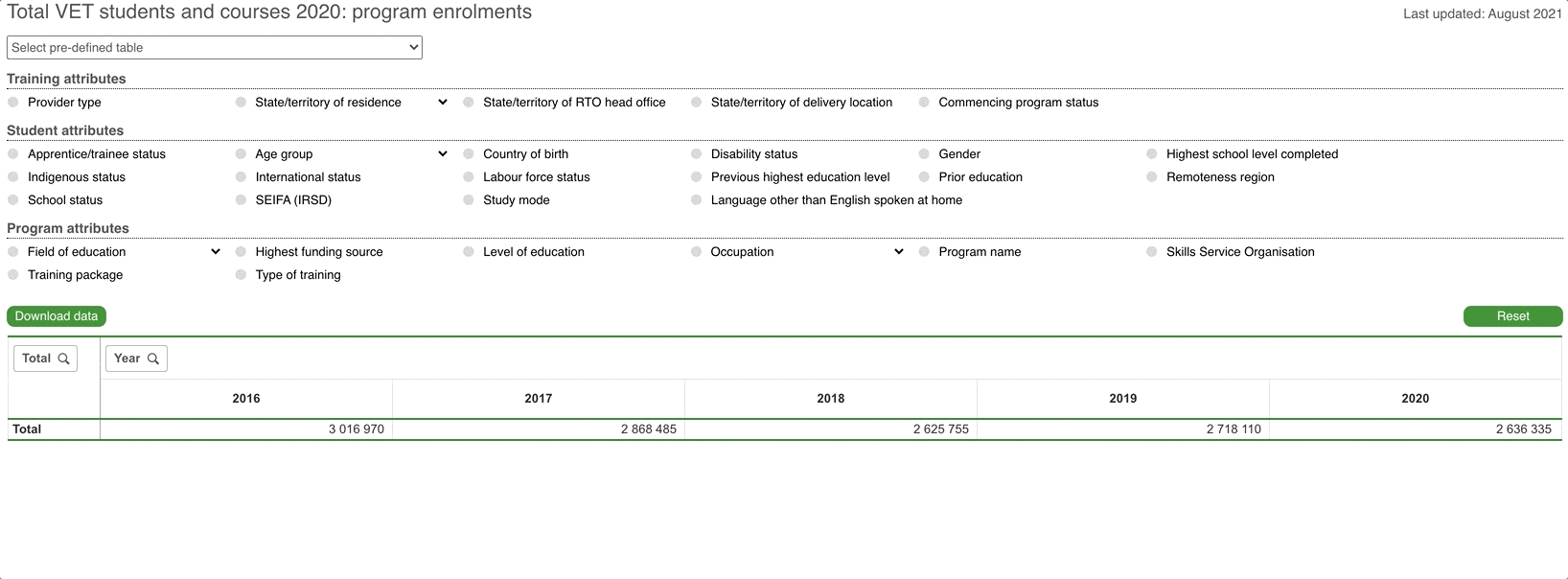
Once set up, you can alter the table by adding, removing, filtering and moving attributes as required.
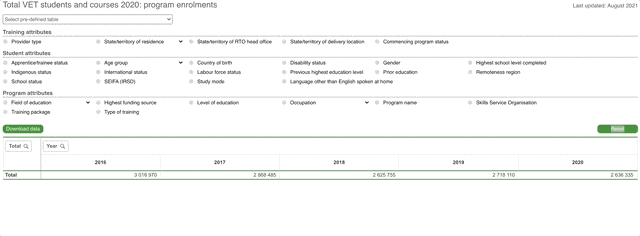
Some attributes that are hierarchical (such as statistical area) allow you to select which level you wish to display the attribute by
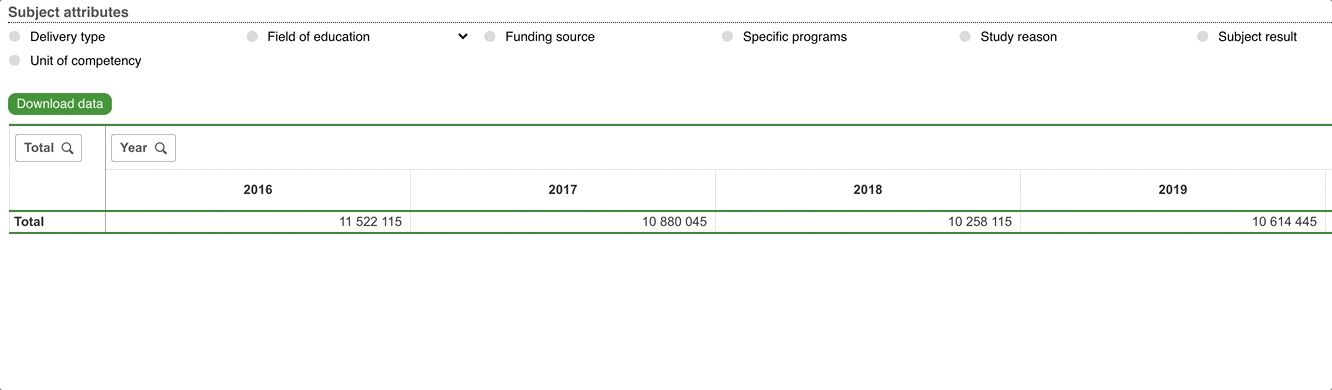
You can even use a lower-level hierarchy to filter the data by (e.g. SA2) before displaying it by the highest-level (e.g. state/territory).
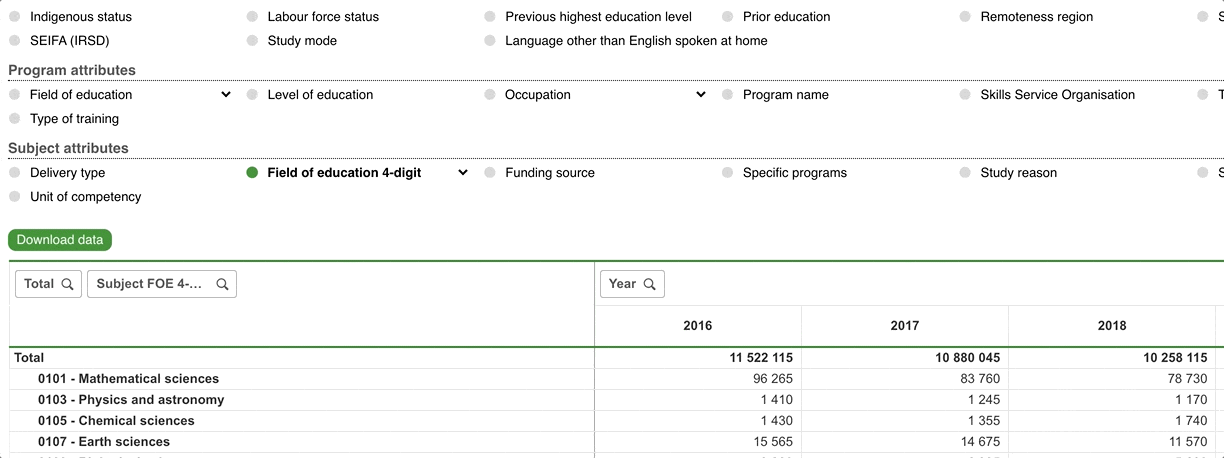
The Total VET, Government-funded, and VET in Schools DataBuilders all use the same layout. However, The other collections have custom DataBuilder layouts to account for how their data are collected.
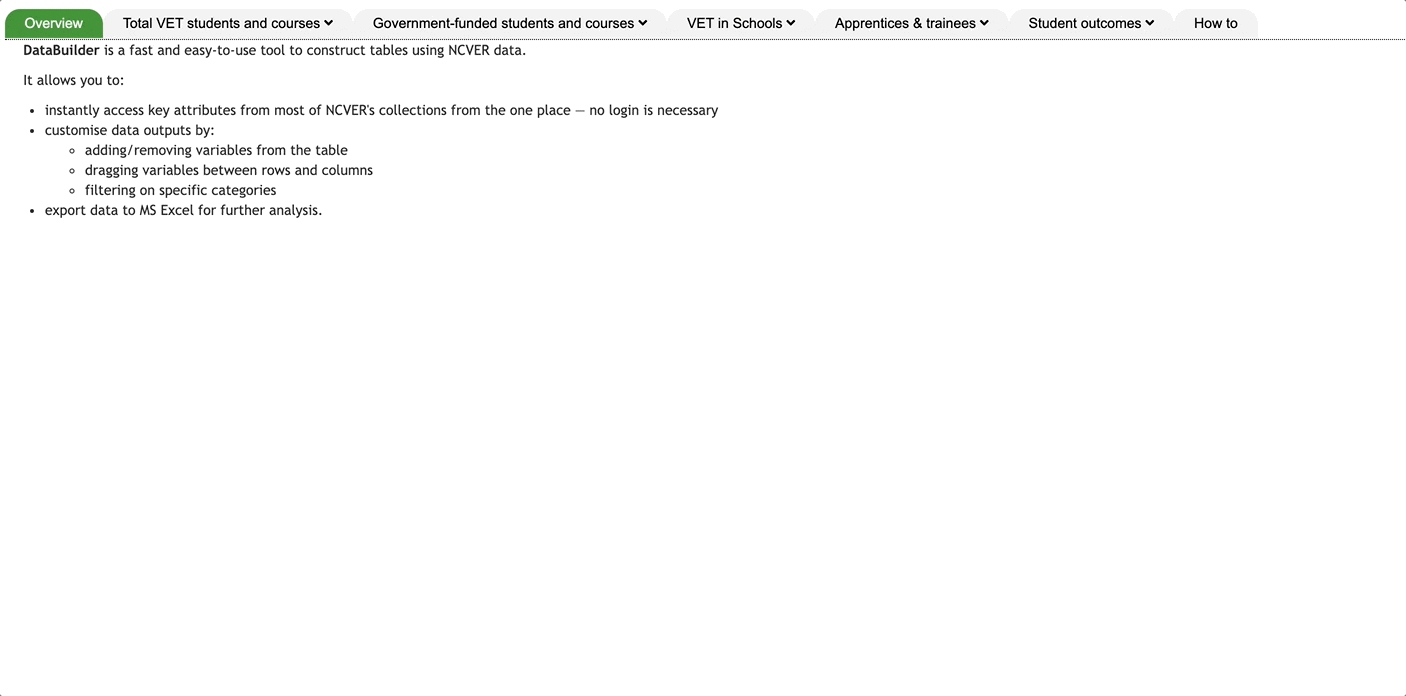
Use the buttons to view:
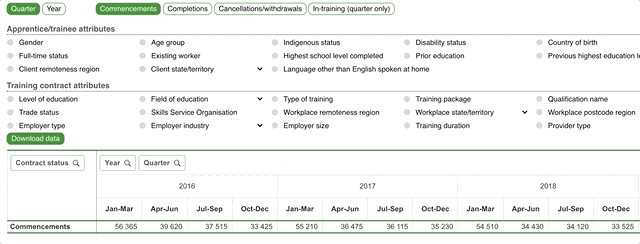
The SOS DataBuilder has been designed so that the row attributes remain static, allowing you to select the column attribute you want to view the data by.
Use the buttons to change the measure between
or use the additional buttons to select which attribute appears as the column.
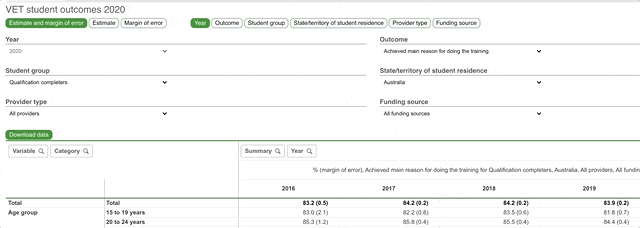
These attributes are displayed again to enable quicker filtering of the choosen column attribute. For example, you can filter student outcomes by provider type to just responses from government funded short course completers.
Note: that you won’t be able to filter the column attribute.
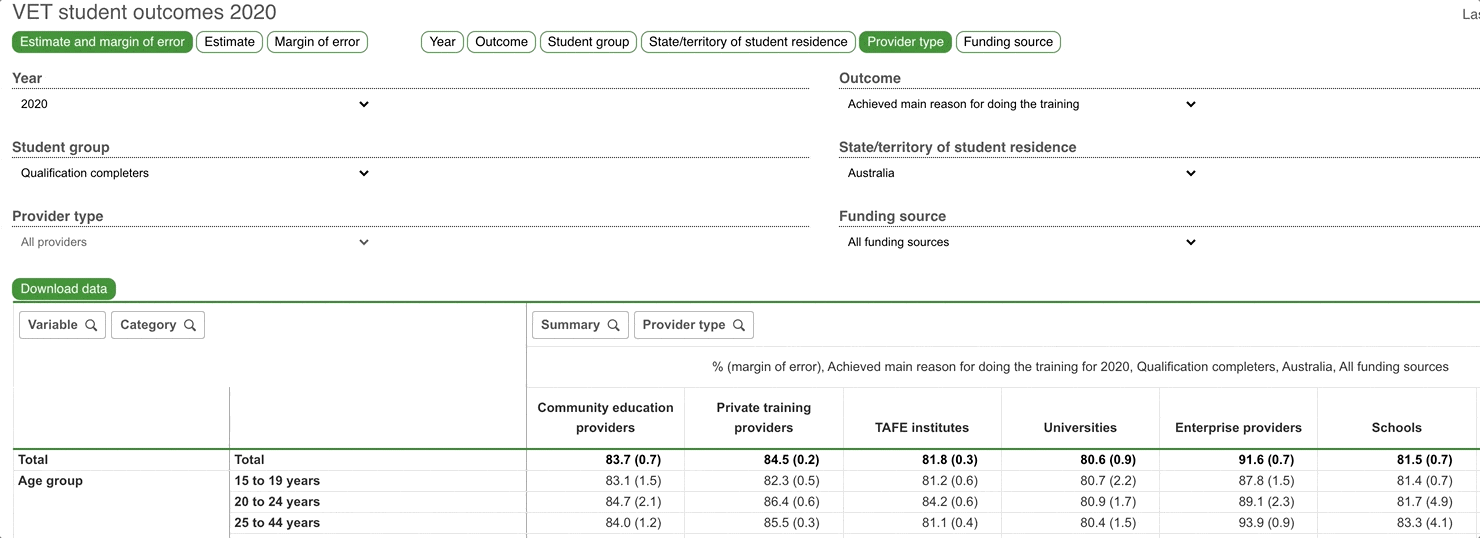
Once you’re happy with the layout of the data you can export the table, it will create an excel file with a table that matches what you’ve created.
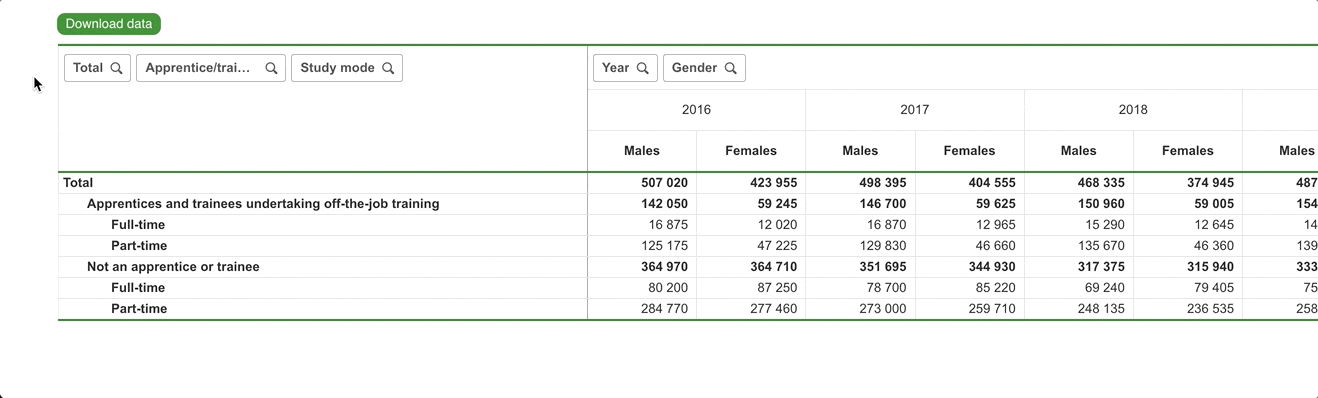
If at any point you want to start from scratch, click the Reset button to go back to the default layout.